Views: 12
6 Incredible Things You Can Do With Your Samsung Phone

As the leader among electronics gadgets, Samsung manufactures thousands of smartphones and tech devices to thrill our world.
These are great products that no one would actually believe exist if it weren’t for Samsung. But many of these tech stars are underutilized.
Most people use their Samsung phones like ordinary Nokia phones without much clarity.
When used correctly, Samsung offers excellent features that can give an interesting view of the world at large. In this post, we’ll look into some excellent features.
1. Customize Home Screen Endlessly
Many people know that Samsung gadgets have built-in unlimited home screen customization, but only a few people know how to make that happen in real life.
This goes far deeper than changing Screen saver or wallpaper. It’s extensive and I’m not sure there’s any other brand that does this better than Samsung.
To get started, long press anywhere on the home screen to access some basic features such as tweaking the widgets or wallpaper.
You can also customize your fonts by tapping the themes button.
But that’s not all. Further, long-press the home screen and tap the setting on the far right to change the app icon grid in the home screen and App Drawer – the same way the app automatically displays among other apps once they’re installed.
2. Automate with Bixby Routines
Bixby is not common to Africans, but that doesn’t mean it’s not usable. Though, for some reason, it’s not just on par with Google Assistant or Alexa.
Not everything that bears “Bixby” is evil. In fact, for the most part, the opposite is true.
With Bixby routines, you can automate your task based on locations, state of device, or range of other things.
You’ll need to enable it first by heading to the advanced features and switching on the Bixby routines button.
Afterward, tap on Bixby routines or add it to the home screen. You can also create your own Bixby routines by tapping the Add routine button at the bottom.
This is basically “If This Then That (IFTTT)” and triggers either by the time of the day or the button you pressed.
3. Lock Screen Widgets
Widgets are fun because adding them to the screen can make a whole lot of difference in the overall display of your screen.
They add extra functionality and make your screen information glanceable. You can use them to lock your screen in a way that you have access to important details without even unlocking the phone.
To enable this feature, head to settings > Lock screen > widgets. With this, you can enable your favorite widgets on the home screen such as widgets for weather, calendar, Bixby routines, and more.
4. Dex Wireless Connection
Did you know you can have access to a desktop-style interface from your phone? Yes, it’s possible and that’s why DeX wireless connection is important.
DeX gives you a desktop-style interface without using adapters or wires. They can work wirelessly and can connect with gadgets like TVs and monitors, making smaller images appear larger.
You can access Dex through the Quick Settings and hold down the Dex option, then select where you want to access DeX. If you have a compatible TV or monitor, it should show up on the list of devices.
5. System-Wide Dark Mode
You are probably aware of Dark Mode, but may just be aware of just how much control you have over it.
You can set dark mode to be only controlled manually or to work on a schedule – either sunset to sunrise or a custom schedule that you set.
To access these controls, swipe from the Quick Settings menu and long-press Dark Mode.
6. Eye Comfort Shield
Dark mode is excellent for making your phone a bit easier on the eyes, but you can take it further by making your phone easier on the eyes with the Eye Comfort shield.
This feature is synonymous with Apple’s Night Shift with the science behind it being that limiting the amount of blue light displayed on the screen in the evening will help promote better sleep.
It does make for a slightly different tint, but that likely won’t matter if you’re just browsing the web and checking out social media.
Eye Comfort Shield can be easily enabled via the Quick Settings. Once installed, its behavior changes depending on the time of the day.
By kingkentus
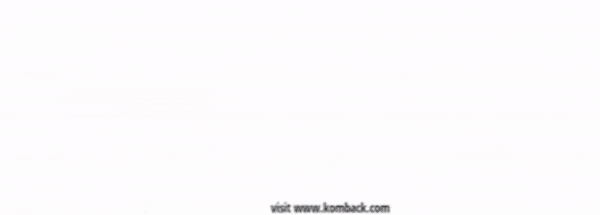







You must be logged in to post a comment.