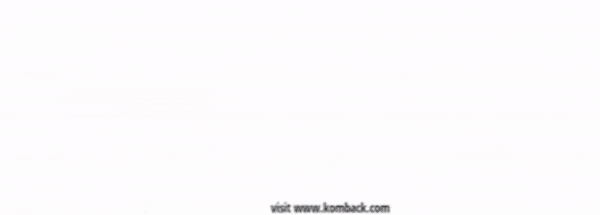Views: 38
Way back in the old days of March of this year, I reviewed the Lenovo ThinkPad P53, and I advised that you probably shouldn’t buy it unless you needed a mobile workstation at that moment.
At the time, GeForce RTX GPUs were out for desktops and laptops, and Quadro RTX was out for desktop workstations. The writing was on the wall: Quadro RTX for mobile workstations is coming.
Well, it’s here, and it comes in the form of the Lenovo ThinkPad P53. Yes, this is a beast of a machine. Now packing Intel’s ninth-generation 45W processors (you can get Core or Xeon), the other big improvement is that you can get it with a 4K OLED display, although that’s not included in my unit.
Specs
| CPU | Intel Core i7-9850H (6C / 12T, 2.6 / 4.6GHz, 12MB) |
|---|---|
| GPU | Nvidia Quadro RTX 5000 16GB GDDR6 |
| Display | 15.6″ HDR400 FHD (1920×1080) IPS 500nits anti-glare |
| Body | 377.4×252.3×24.5-29.4mm (14.86×9.93×0.96-1.16″), Starts at 5.51 pounds |
| Memory | 2 x 32GB DIMM DDR4-2666 ECC |
| Storage | 1TB SSD M.2 2280 PCIe NVMe Opal2 |
| Ports | (2) USB Type-A 3.1 Gen 1 (1) USB Type-C 3.1 Gen 1 (2) Thunderbolt 3 (1) RJ45 Gigabit Ethernet (1) HDMI 2.0 (1) 4-in-1 Media Card Reader (1) SIM tray (1) Microphone / Headphone combo jack |
| Battery | 90Wh |
| WLAN and Bluetooth | Intel AX200 11ax, 2×2 + BT5.0 |
| Camera | IR camera and HD720p camera, fixed focus |
| Keyboard | 6-row, spill-resistant, multimedia Fn keys, LED backlight TrackPoint pointing device and multi-touch touchpad |
| Audio | 2 x 2 Watt Speakers, Dolby Audio Premium |
| Security | Power-on password, hard disk password, supervisor password, security keyhole Discrete TPM 2.0, TCG Certified, Intel vPro technology, Match-on-chip FPR |
| Material | Display cover: GFRP + PPS Bottom: Magnesium/Aluminum |
| OS | Windows 10 Pro |
| Price | $4,419 |
Compare Deals
As usual, $4,419 is the current price on Lenovo.com, as it does fluctuate. The base price before discounts is $5,179. Also, this PC starts at $1,399, and that gets you a Core i5-9400H, 8GB RAM, a 256GB SSD, and an Nvidia Quadro T1000.
Day one
Lenovo ThinkPad Design
The Lenovo ThinkPad P53 is thick and heavy, but that’s the price of power. It’s over an inch thick, and it weighs in at over five and a half pounds, and that’s just the starting weight. But it also packs a 45W hexa-core processor and a 16GB GPU. Those are some heavy internals that require a ton of ventilation.

It comes in black, just like most ThinkPads, and it’s made out of glass fiber-reinforced polymer. The lid has the standard ThinkPad logo stamped in the corner. While it’s probably the most powerful ThinkPad that exists, it doesn’t have the same glossy black logo that the premium X1/P1 models do.
Also, like all ThinkPads, the P53 passes 12 MIL-STD-810G tests, which means that it’s made for durability. It can handle tough conditions like extreme temperatures, shocks, vibrations, dust, and so on. In fact, Lenovo says that it has the best durability of any workstation.

It’s also loaded up with ports, something that you’ll definitely need on a machine like this. On the back, you’ll find an Ethernet port, two Thunderbolt 3 ports, and a power port. This machine uses Lenovo’s proprietary charger, since it requires a 230W adapter; that’s way too much for USB Type-C.

On the left side, there are two USB 3.1 Gen 1 Type-A ports, one of which is always on. There’s also HDMI 2.0, which allows you to output to 4K displays at 60Hz without a problem. And finally, there’s a 4-in-1 media card reader.

Finally, the right side has a SIM tray, a USB 3.1 Gen 1 Type-C port, and a 3.5mm combo audio jack. As you can see from the image, there’s no actual hole for a pin to remove the SIM tray, because this isn’t a cellular model. Like all Lenovo ThinkPads, the cellular and non-cellular models use the same chassis, so the port is still there; it just doesn’t do anything.
The placement of the ports is just right. Ports in the back are great for cable management, but, notably, the only ones back there are the ones that you’ll not need to unplug, like the power port and Ethernet. The ones on the sides are better for peripherals that you might be attaching while you’re using it, such as a VR headset.

The bottom panel is easy enough to remove with seven Philips-head screws. That gives you access to the internals, where you can easily upgrade the SSD and RAM, or add secondary and tertiary storage.
Display and audio
The ThinkPad P53 model that Lenovo sent me includes a 15.6-inch 1080p display with 500-nit brightness, which is pretty bright. Outdoor usage is great, not that this is not the type of machine that you really take on the go. I feel like it’s meant to be portable when you need it to be, rather than all the time. The screen also supports Dolby Vision HDR400, and it supports 72% color gamut.

There are other display options, though. There’s the regular 300-nit FHD display, which is what comes in the base model, and there’s also an option for a 500-nit 4K panel with Dolby Vision HDR500 support.
But there’s one more, which is the OLED one. When Lenovo refreshed its workstations this year, all of the 15-inch ones came with 4K OLED options. And of course, OLED means that you get true blacks and more vibrant colors; this is also the only display option that supports multitouch. It also supports Dolby Vision HDR500.
Another thing to be aware of is that everything except the OLED model is an anti-glare screen. In other words, if you need anti-glare for your use case with this workstation, don’t get the OLED option. Otherwise, you should totally get OLED.

The bezels around the screen are pretty large, although this really isn’t a narrow bezel type of PC. Above the screen is a webcam and an IR camera for Windows Hello. There’s also the ThinkShutter privacy guard, a physical switch to cover the camera, so there’s no need to put a piece of tape over it.

Audio quality is pretty solid. As I write this review, I’m playing music from the speakers above the keyboard, and the sound really fills the room. Depending on the type of project that you’re working on, the dual 2W Dolby Audio Premium speakers really make a difference.
Lenovo ThinkPad Keyboard and trackpad
Probably my biggest issue with the P53 was the keyboard, since that’s probably the most important feature to me in a laptop. I’m always looking for a type of machine where I can perform powerful tasks and still write articles, my true all-in-one portable PC.

I didn’t care for the keyboard, and it’s weird, because I always like ThinkPad keyboards. As is always the case with ThinkPad clamshells, the key press has a pretty long throw. It’s definitely one of the deeper keyboards these days. The problem with this one is that the keys just feel too resistant. I almost felt like I was hurting my fingers typing on the keyboard.
Still, the keys are accurate and precise, which is always a good thing. There’s also a number pad to the right of the standard keys, since the chassis is certainly big enough for it.

As always, there’s a TrackPoint between the G, H, and B keys. This can be used for moving the pointer around the screen, just like with the trackpad. You don’t have to use it if you don’t want to, but it’s there if that’s your jam.

And then there’s the Precision trackpad itself, which is off-center to the left, a common trait for big machines like this one. It’s centered with the main portion of the keyboard, though, rather than centered with the full keyboard including the number pad.
There are physical buttons both above and below the trackpad, as the trackpad itself is not clickable. Generally, the ones above it are meant for use with the TrackPoint, and the ones below it are meant for use with the trackpad. I’m a big fan of physical buttons with trackpads, though; it just makes drag-and-drop operations a lot easier.
Lenovo ThinkPad Performance and Battery Life
To put it briefly, performance is great, and battery life is not. Both of those things are expected on a machine with these kinds of specs. The model that Lenovo ThinkPad sent me includes a Core i7-9850H, a 45W hexa-core CPU with 12 threads, although you can have it configured with an Xeon; this is a workstation, after all.
The GPU is an Nvidia Quadro RTX 5000 with 16GB GDDR6, so yes, it’s a beast. This is the one that I told you to wait for last year, knowing that Quadro RTX was on the way. Nvidia’s RTX lineup allows for real-time ray tracing and machine learning improvements, and it makes a big difference over the previous generation.
This is a $5,000 mobile workstation, and it’s built to handle any kind of task that you throw at it, such as complicated CAD projects or enterprise VR environments. This isn’t even the most expensive model. It comes out to $7,334 before discounts if you spec it out with 128GB RAM, three 2TB SSDs, and the 4K OLED display.
Battery life, though, is less impressive. You can have power and you can have battery life, but you can’t have both. There are, however, some adjustments that you can make. At full power, you’ll probably get about two hours of battery life. Microsoft has a battery slider in Windows 10 that has four settings, and also, Lenovo ThinkPad gave me another solution. You can boot into the UEFI settings and switch to Hybrid Graphics instead of Discrete Graphics. If you use both options to conserve battery, battery life will increase drastically, but of course, it won’t be as powerful. The nice thing is that you can use it the way that you want to use it, when you need to.
For benchmarks, I used PCMark 8, PCMark 10, 3DMark, and VRMark.
| PCMark 8: Home | PCMark 8: Creative |
| PCMark 8: Work | PCMark 10 |
| 3DMark: Time Agent | VRMark: Orange |
| VRMark: Cyan | VRMark: Blue |
As you can see, the Lenovo ThinkPad P53 smokes all of the tests, and it only starts to struggle when it gets to the heaviest VRMark test. I’ve actually never seen any PC hit the target frame rate for that test, so that will be a fun one on the day that that happens.
Conclusion
If power is what you need, then look no further. The Lenovo ThinkPad P53 is a beast. With a Core i7-9850H CPU, an Nvidia Quadro RTX 5000 GPU with 16GB GDDR6, 64GB RAM, a 2TB SSD, and an option for an OLED multitouch screen, there’s not much that you can’t do with this thing. You can use it as your desktop PC by just plugging in some monitors and some peripherals, and it’s surely powerful enough to do what you need it to, and then you can just unplug it and take it somewhere else.

And that means it comes with the necessary compromises to make that happen. It’s big, it’s bulky, it’s heavy, and the battery life isn’t great. My biggest disappointment was the keyboard, though. Maybe I’m becoming accustomed to the increasingly used shallow keyboards, since I don’t think it felt uncomfortable to me with the P52, and I doubt that Lenovo ThonkPad changed the deck much, or at all.
To be fair, though, if you buy a Lenovo ThinkPad P53, you’re not buying it to write articles that will be published on the internet. You’re buying it for much more power-intensive tasks than that, and the P53 has all the power. If you’re going the mobile workstation route, the Lenovo ThinkPad P53 is a sure bet. And unlike last year’s P52, I don’t have to say that with a caveat since there was newer hardware coming. You’re pretty future-proofed with this one.
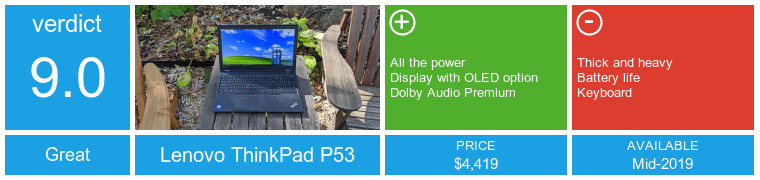
Compare Deals